VeraPDF reports problem on the wrong page
In the VeraPDF output, page numbering starts with zero. Problem is located on the next page.
Using non-standard symbols for bullets (especially the square symbol used in questionnaires) – this issue concerns MS Office
Change the symbol.
Correct the font of the symbol using the following procedure (note: the corrected symbol can then be used again):
Under Document Bullets, select “Define New Bullet…”.
In the Define New Bullet window, click on Font.
In the Font window, select another font instead of “Symbol” (e.g. Times New Roman).
Use a symbol from the Unicode character set (note: the corrected symbol can then be used again):
Under Document Bullets, select “Define New Bullet…”.
In the Define New Bullet window, click on Symbol.
In the character code field in the Symbol window, write in the code (for a square – 25A1).
Define the new bullet in the form of an image.
MS Word incorrectly handles transparency
In charts, diagrams, or images, unwanted black area appear after conversion (see image).
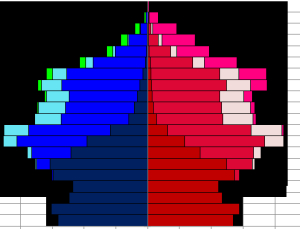
Remove the shading, blurred edges, or other elements using transparency – this can be easily accomplished by adding an object to another document with “use destination styles”.
Add the object to the document in the form of an image.
Use export in Acrobat Pro DC (commercial) – The best results are achieved when exporting directly from MS Word.
Use Libre Office or Open Office (it is often necessary to first correct the formatting).
The uploaded PDF from a source not providing the file in PDF/A is a part of the work
We recommend replacing the uploaded file with a bibliographical citation or transferring it to an annex and proceeding according to the instructions for annexes in an unapproved format.
Your thesis contains elements that the application is not capable of converting correctly
Use another recommended application – the best results are achieved using Libre Office.
Use a computer with another operating system for exporting – the same application may behave differently in various versions of Windows.
Change the format – some of the inappropriate text characteristics may be eliminated by converting from .doc to .docx.
When saving, select “Minimum size” (MS Word) or “Reduce image resolution” (Libre/Open Office).
Inappropriate combination of font and character set – Change the font. If you use non-Latin characters in your work, the font you use may not contain these characters. In certain cases, there could be a problem with mapping while using otherwise compatiable fonts. Try to change the font and then change the font back.
If you have followed these instructions and the system has marked your work as invalid, please contact the Helpdesk. When requesting help, provide information about the software and operating system used (or the link to the instructions that you have followed) and attach the problematic file and source file (doc, odt) used to create the PDF/A.
Univerzita Karlova
Ovocný trh 560/5
Praha 1, 116 36
Česká republika
Identifikátor datové schránky: piyj9b4
IČO: 00216208
DIČ: CZ00216208